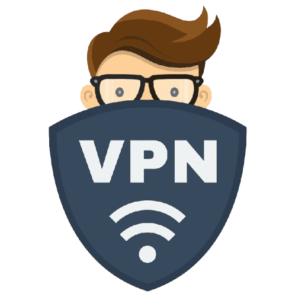Getting Started with Smart IPTV on Firestick
If you’re looking to make the most of your Firestick by adding IPTV, you’re in the right place. With Smart IPTV, you can stream live TV channels from around the world, making it a fantastic addition for anyone who wants more content options. Here’s a simple, step-by-step guide to getting it set up, especially for UK users who want to explore the best IPTV options.

Step 1: Why Use Smart IPTV on Firestick?
What’s Smart IPTV?
Smart IPTV is a streaming app that lets you play IPTV channels, but you’ll need to have your own IPTV subscription (it doesn’t come with channels on its own). It’s great for organizing live TV from different sources, and you can even customize it with playlists.
Why Firestick
The Amazon Firestick is a super affordable streaming device that connects to your TV, turning it into a smart TV. It’s user-friendly, offers good streaming quality, and is easy to set up with apps like Smart IPTV.
Step 2: Installing Smart IPTV on Firestick
Smart IPTV isn’t on the Amazon App Store, so we’ll use a workaround to install it by sideloading.
Prepare Your Firestick for Installation
1. Turn on Your Firestick and head to the main menu.
2. Go to Settings then My Fire TV.
3. Click on Developer Options and switch on Apps from Unknown Sources so you can install third-party apps.
Get the Downloader App

1. Head back to the Home screen and use the search bar to find Downloader.
2. Install and open Downloader. This app will help us get the Smart IPTV app.
Download and Install Smart IPTV
1. In Downloader, type in Smart IPTV APK link and click Go.
2. After it downloads, install the APK.
3. Once installed, open Smart IPTV from the “Your Apps & Channels” section.
Step 3: Setting Up Smart IPTV on Firestick
Activate Smart IPTV
1. Open Smart IPTV. You’ll see a MAC address on the screen—write it down.
2. Go to Smart IPTV Activation, enter your MAC address, and follow the steps to pay a small activation fee.
Upload Your Playlist
1. Now, visit Smart IPTV Upload.
2. Enter the MAC address and upload your IPTV playlist (your IPTV provider should give you an M3U link or file).
3. After uploading, restart Smart IPTV, and your channels should appear.
Step 4: Tips to Enhance Your IPTV Experience
Optimizing Connection
– For smooth streaming, make sure your internet speed is at least 10 Mbps (for HD).
– Ethernet is best, but if you’re using Wi-Fi, keep the Firestick close to the router.
Use a VPN

Using a VPN can:
– Protect your privacy and online activities.
– Access restricted content and avoid ISP throttling, which slows down streaming.
Keeping Apps and Firmware Updated
Regular updates ensure you’re getting the best performance, security, and new features. Make sure to update both Smart IPTV and Firestick firmware whenever new versions are available.
Manage Your Playlist
Organize your channels, set up favorites and add an EPG (Electronic Program Guide) for quick access to show details.
Step 5: Troubleshooting Common Issues
If you run into problems, here are some quick fixes:
– Buffering: Make sure you have enough internet speed, close background apps, or try clearing the app’s cache.
– App crashes: Try restarting or reinstalling Smart IPTV, or check for any app updates.
– Missing Channels: Re-upload your playlist and check if your IPTV subscription is active.
Extra Tips for UK Users
Looking for a good IPTV provider in the UK? Make sure they offer:
– Good Channel Selection: Look for UK and international channels.
– High-Quality Streaming: Stable, HD streaming for a seamless experience.
– Customer Support: It’s helpful to have a responsive provider in case you need help.
Wrapping Up
With Smart IPTV on your Firestick, you’ll have access to a world of live TV and on-demand content. It’s easy to set up, especially with a few simple tweaks for the best streaming experience.
Now you’re ready to dive into IPTV channels—from sports and movies to news and more.