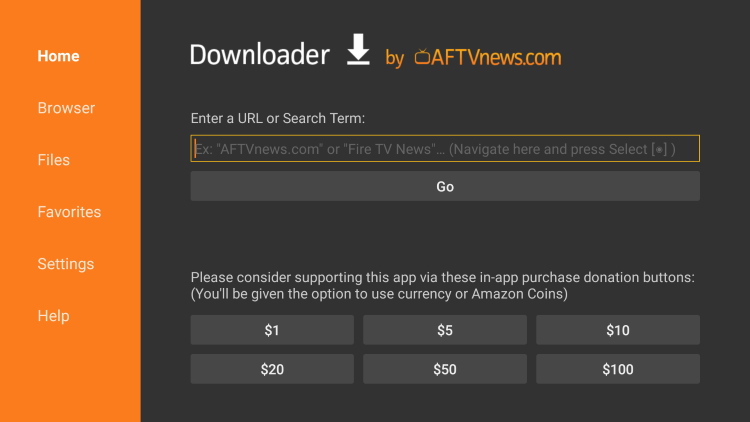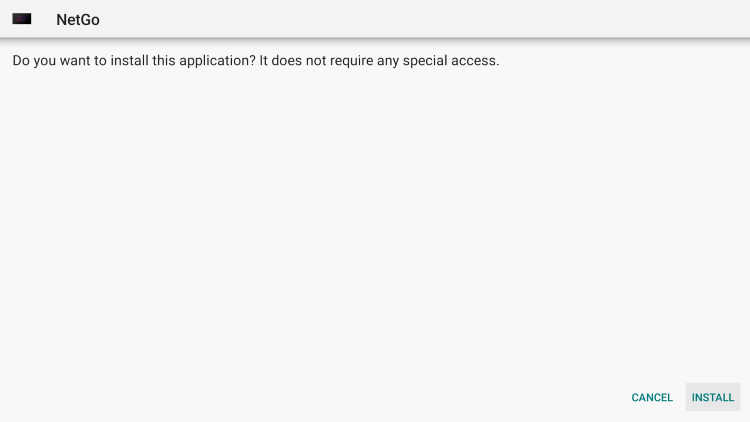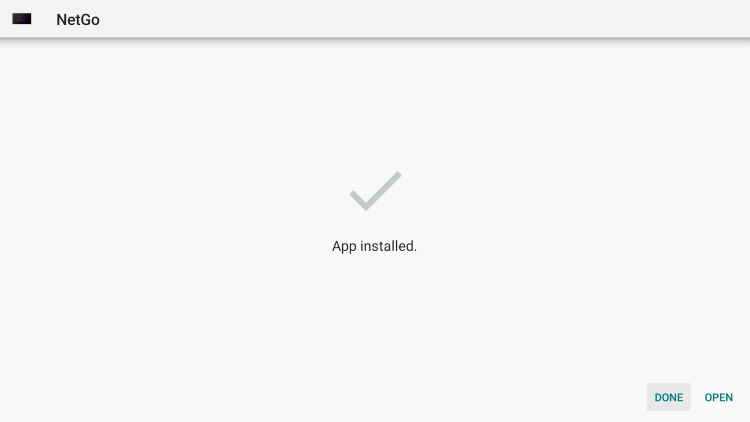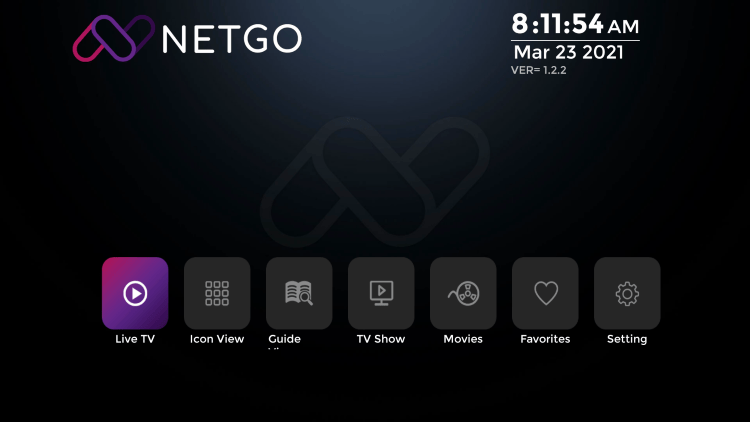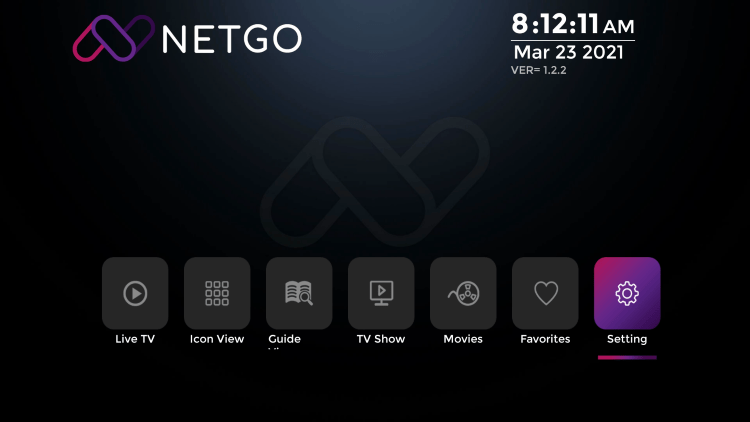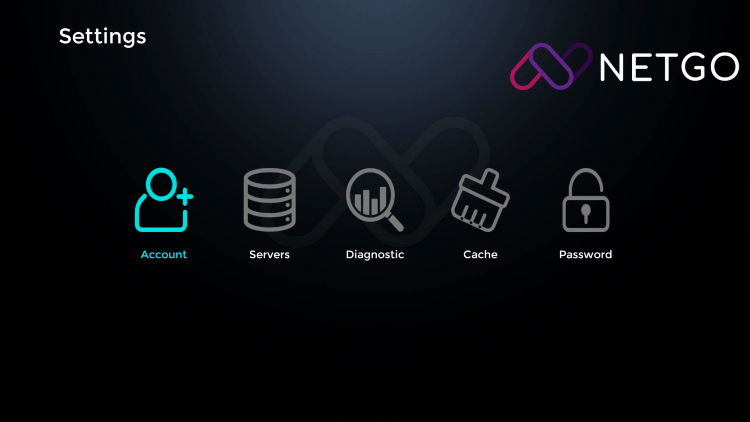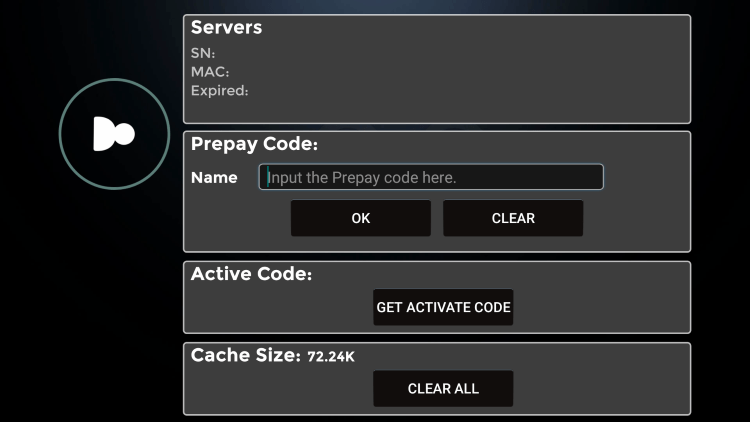TV Shadow offers a dependable IPTV service for your lifelong entertainment needs. You can experience a 24-hour trial before committing to a subscription, and this trial includes access to all channels, including sports and pay-per-view events. It’s widely regarded as the top IPTV trial of 2025.
To enjoy the 24-hour IPTV trial, no credit card or contract is required. Simply obtain a free code and enter it in the app to activate your trial. Enjoy a full day with TV Shadow, and if you like it, you can choose to become a subscriber.
How to Get the Best IPTV Trial from TV Shadow
Getting your trial is easy. Instead of waiting for emails or logging into accounts, the TV Shadow team has simplified the process for you. Just install the NetGo app on your Firestick or Android device, then the message “I want a trial” in the chat widget on the official TV Shadow website anytime, 24/7.
Installing the App
To set up your free trial on devices like Android TV Box, Firestick, Nvidia Shield, or Chromecast, follow these steps:
1. Open the “Downloader” app and enter:[https://tinyurl.com/netgoapp](https://tinyurl.com/netgoapp).
2. Once installed, open the app and navigate to More (settings) > Account > Prepay Code.
3. Chat with us to request a free trial code. We’re available around the clock.
Illustrated Steps to Install the NetGo App
1. Launch the Downloader app and click the search box.
2. Enter the URL: [https://tinyurl.com/netgoapp](https://tinyurl.com/netgoapp) and click Go.
– Note: Double-check the URL for accuracy.
3. Wait for the app to download.

4. Click Install.
5. Click Open or Done.
6. Launch the TV Shadow IPTV app.
7. Go to Settings.
8. Select Account.
9. Enter your account credentials (the prepay code) received from customer support and click OK.
Using the Prepaid Code
1. Open the NetGo app and click the “More” icon.
2. Go to Settings, then select Account.
3. Input your prepay code in the designated field and click OK.
– A confirmation message will appear.
If this is your first activation, you’ll see an expiration date next to “Expired,” indicating when your account will expire.
Navigating Live TV
1. Open the NetGo app and click on the “Live TV” icon.
2. Use the up/down arrows to change channels or press OK for a channel selection menu.
Navigating Icon View
1. Open the NetGo app and click the “Icon View” icon.
2. Select a channel icon to start watching. Use back/exit to return to the list or arrow keys to change channels.
Navigating the Guide View Screen
1. Open the NetGo app and click the “Guide View” icon to access the TV Guide.
2. Navigate to channel categories and press OK to view a selected channel in full screen.
Navigating the TV Show Screen
1. Open the NetGo app and click on the “TV Show” icon.
2. Select a show thumbnail to view seasons and episodes, then click on the episode to play.
Navigating the Movies Screen
1. Open the NetGo app and click the “Movies” icon.
2. Choose a movie thumbnail to play or add it to your favorites.
Navigating the Favorites Screen
1. Open the NetGo app and click the “Favorites” icon.
2. Browse your saved content and click to watch.
To remove an item, select it and click the favorites icon.