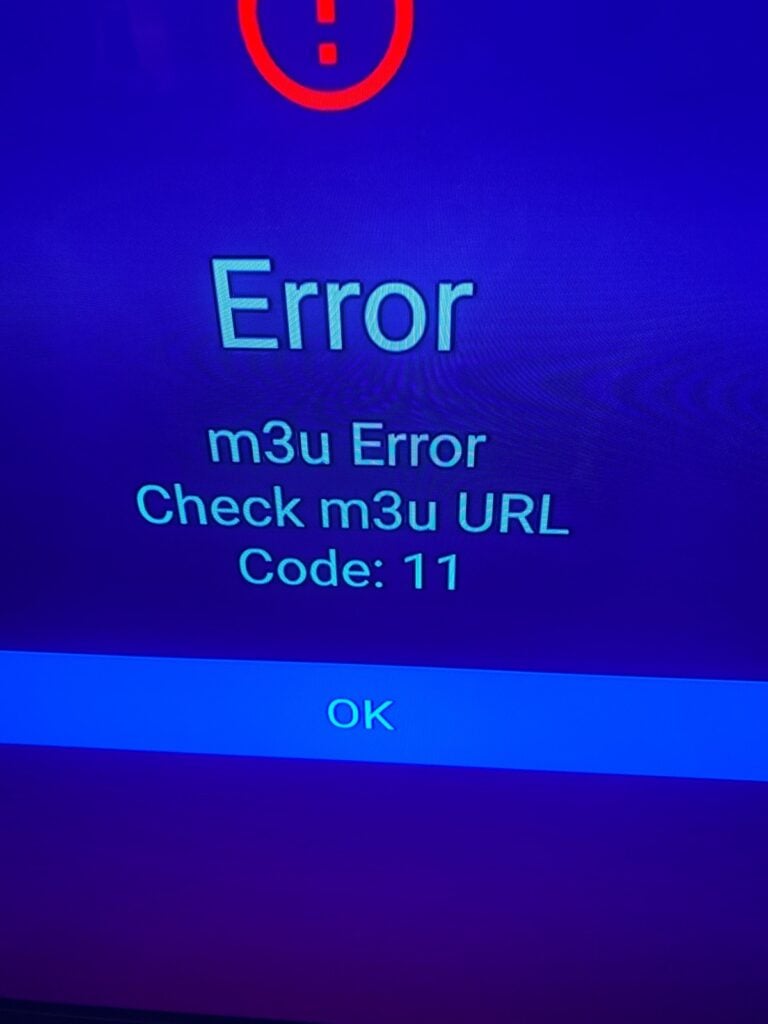Troubleshooting M3U Playlist Errors
M3U playlists are commonly used for streaming media content, but sometimes users encounter issues that disrupt smooth playback. Here’s a quick troubleshooting guide to help resolve common M3U playlist errors:
1. Check the M3U Playlist URL
Problem: Invalid or outdated URLs are often the main cause of playback issues.
Solution: Ensure that the M3U URL is correct and currently active. If it’s a paid service, confirm your subscription status and check for any updates or new URLs from the provider.
2. Test with a Different Media Player
Problem: Compatibility issues with the media player can prevent smooth playback.
Solution: Try opening the M3U file with a different player, such as VLC Media Player or Kodi, which are known for better M3U compatibility.
3. Ensure Proper Formatting of the M3U File
Problem: M3U files must be formatted correctly for players to recognize and play the content.
Solution: Open the M3U file in a text editor and verify that each line contains a valid URL. Look for the syntax #EXTM3U at the top, and check that URLs have the correct structure.
4. Update the Playlist Regularly
Problem: M3U playlists can become outdated if the server or content source changes.
Solution: Regularly update your playlist from the original provider to avoid broken links and missing channels.
5. Check Internet Connection and Speed
Problem: Slow or unstable internet can cause buffering and interruptions.
Solution: Verify that your internet connection is stable and has adequate speed for streaming. For HD content, speeds of at least 5 Mbps are typically required.
6. Clear Cache and Reset Player Settings
Problem: Cache build-up or misconfigured settings in the media player can lead to playback issues.
Solution: Clear the cache of your media player and, if necessary, reset settings to default.
7. Use a VPN if Content is Region-Blocked
Problem: Some M3U playlists may be restricted to specific regions.
Solution: If the content is region-blocked, try using a VPN set to the appropriate location to access the content.
8. Check for Firewall or Antivirus Restrictions
Problem: Security software can sometimes block streaming content.
Solution: Temporarily disable your firewall or antivirus software and see if playback improves. Ensure you reenable these protections afterward.
By following these troubleshooting steps, you can resolve most M3U playlist errors and enjoy uninterrupted streaming.