IPTV Smarters Playback Error Fixes: A Simple and Effective Guide
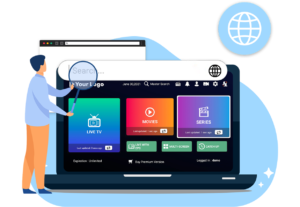
Introduction
Having trouble with playback errors on IPTV Smarters? It’s definitely frustrating, especially when you’re trying to unwind and enjoy your favorite shows. Fortunately, resolving these issues is simpler than you might think. By following a few straightforward steps, you can get rid of playback errors and get back to streaming without hassle. In this guide, we’ll walk you through how to troubleshoot and fix these errors quickly.
What is IPTV Smarters?
Before diving into the solutions, let’s first understand what IPTV Smarters is. It’s a popular media player used by many to stream content from IPTV providers. IPTV Smarters works across various platforms such as Android, iOS, and Firestick, making it a versatile choice for users. However, like all apps, it can occasionally experience problems like playback errors. Thankfully, these issues are often easy to resolve. To gain further insight into how IPTV functions, check out this guide on how IPTV works.
Why Do Playback Errors Occur on IPTV Smarters?
There are several reasons why playback errors might crop up on IPTV Smarters. Let’s take a look at some of the most common culprits:
Internet Connection Problems: A slow or unstable internet connection is often the root cause of playback issues. Interruptions in your network can lead to frequent buffering or errors.
Outdated App Version: If you’re using an older version of the IPTV Smarters app, it might be causing playback errors. Keeping your app up-to-date is essential for smooth streaming.
Incompatible Video Formats: Some video files might not be compatible with the built-in player, which can result in errors. It’s important to ensure that the video formats you’re trying to play are supported.
Server-Side Issues: Occasionally, the problem isn’t on your end. It might be related to the IPTV provider’s server. Checking the server status can help you determine if the issue is with the provider.
Incorrect IPTV URL or M3U File: If the IPTV URL or M3U file is incorrect or corrupted, playback errors can occur. Verifying these details is key to resolving the issue.
Step-by-Step Guide to Resolve Playback Errors (Part 1)
1. Verify Your Internet Connection
A weak or fluctuating internet connection can lead to playback errors. To fix this, test your internet speed using a tool like Speedtest by Ookla. If your speed is under 5 Mbps, consider restarting your modem or router. This can help resolve minor connectivity issues.
To restart your modem/router:
Unplug the device.
Wait 30 seconds, then plug it back in.
2. Update the IPTV Smarters App
Sometimes an outdated version of the app is the cause of playback issues. Always make sure your app is up-to-date:
Open the App Store or Google Play Store.
Search for “IPTV Smarters.”
If there’s an update available, tap “Update.”
Regular updates ensure that bugs are fixed and you have access to the latest features, which can help prevent playback issues.
3. Verify IPTV URL or M3U File
Another potential cause of playback errors could be an incorrect or expired IPTV URL or M3U file. Double-check these details with your IPTV provider. If necessary, download a fresh copy of the M3U file to ensure everything is accurate.
Step-by-Step Guide to Resolve Playback Errors (Part 2)
4. Clear Cache and App Data
If the previous steps didn’t work, try clearing the app’s cache and data. Stored data can sometimes cause glitches that result in playback issues.
For Android users:
Go to Settings > Apps > IPTV Smarters > Storage.
Tap “Clear Cache” and “Clear Data.”
For iOS users:
If you can’t clear the cache, you may need to uninstall and reinstall the app.
Clearing the cache and data will remove any stored files that might be causing problems.
5. Ensure Device Compatibility
Make sure your device is fully compatible with IPTV Smarters. If your device is outdated, it might struggle with playback. For the best experience, ensure your device meets the following:
Android: Version 5.0 or higher
iOS: Version 10.0 or higher
Older devices may face performance issues, so upgrading to a newer model may improve your experience.
6. Reinstall IPTV Smarters
If none of the above solutions work, reinstalling the app can often fix lingering issues.
Steps to reinstall:
Uninstall the app from your device.
Download and reinstall it from the App Store or Google Play Store.
After reinstalling, many users find that playback errors are resolved.
Advanced Troubleshooting
7. VPN Use
If you’re using a VPN, it might be causing playback issues. While VPNs protect your privacy, they can sometimes slow down your internet connection, leading to buffering or errors. Try turning off your VPN to see if that resolves the issue. If so, you can turn the VPN back on once the problem is fixed.
For more details on how VPNs can affect streaming, explore this article on VPN performance.
8. Check Your IPTV Provider’s Status
Sometimes, the problem isn’t on your end. It could be an issue with the IPTV provider’s servers. To check, visit your provider’s website or contact their support team to see if they’re experiencing any technical difficulties. If the issue lies with the provider, all you can do is wait for them to resolve it.
9. Switch to an External Media Player
If none of the above steps help, using a different media player might fix the issue. External media players such as VLC or MX Player are often more compatible with certain video formats.
How to switch:
Open IPTV Smarters.
Go to Settings > Player Selection.
Choose either VLC or MX Player.
Switching to an external player is a common fix for many playback errors, especially when the built-in player can’t handle certain video formats.
Technical Breakdown of Playback Errors
Playback errors on IPTV Smarters can sometimes be caused by deeper issues. Here are some additional factors to consider:
Video Codec Incompatibility: Unsupported video codecs can prevent proper playback. An external player may resolve this.
Network Congestion: If too many devices are connected to your network, it can affect streaming. Reducing the number of connected devices can improve performance.
DNS Misconfigurations: Incorrect DNS settings can slow down your connection and lead to playback issues. Adjusting your DNS settings may help resolve these errors.
By following these steps, you should be able to troubleshoot and fix playback errors on IPTV Smarters and enjoy your streaming experience without interruptions.
