Step-by-Step Guide to Uploading Playlists on Hot IPTV App
Introduction to IPTV and Hot IPTV
Summary: IPTV stands for Internet Protocol Television. Both live and on-demand media are changing the whole culture of media consumption, enabled through this form of technology by use of the internet. Amongst users of IPTV, one of the popular applications is Hot IPTV. This is mainly because it supports a number of playlist formats, including but not limited to the popular M3U format. In the following tutorial, we will refer you to some steps on how to upload and manage playlists in the Hot IPTV application.
Introduction to IPTV playlists
What is an IPTV playlist?
One of the most important things in IPTV playlists is organizing all channels from different sources into a single M3U-formatted collection of streaming links. Using such playlists, it would have been easy to get access to everything from live TV up to on-demand movies. A well-thought-out playlist is going to facilitate navigation through Hot IPTV.
Supported Playlist Formats
Hot IPTV supports both M3U and M3U8 format, so it should work with the vast majority of IPTV sources.
Preparing your playlist
To ensure smooth uploading:
Create or download a playlist: Get a working M3U playlist. You can create or edit one with the help of any text editor.
Compatibility Check: The playlist should undergo a check in M3U or M3U8 format.
Organize your channels: Group your channels into sets or categories, such as sports, news, and movies, to make access easier.
Upload and Configure Your Playlist on Hot IPTV
Hot IPTV App Installation
First, download the Hot IPTV application from the App Store for iOS and Google Play for Android. It can also be installed on a smart TV. Follow the installation steps, granting permissions where needed.
Upload of Playlist
There are two ways to add a playlist to the application:
File Upload:
Launch the app, then click “Upload Playlist”.
Click on “File”, then browse and select your M3U file for upload.
URL Upload:
Click the “Upload Playlist by URL” option.
Enter the URL of your hosted M3U playlist.
Troubleshooting Common Problems:
Format Issues: The playlist format should be correct, either M3U or M3U8.
Connectivity Issues: Ensure your internet connection is working and the playlist URL is correct.
Settings for configuring playlists:
Customize the following settings after upload:
Playback Quality: Adjust this depending on your connection speed.
Channel Organization: Sort channels by genre, favorites, or alphabetically.
Parental Controls: Enable restrictions for certain channels.
Audio and Subtitles: Set your preferences for audio and subtitles.
Advanced Features and Tips
Managing Several Playlists
In the Hot IPTV app, you can upload and manage multiple playlists and label them to keep content types separate.
Advanced Playlist Management
Update Schedules: Keep your playlists up-to-date with scheduled updates.
Channel Grouping: Group your channels in folders for easier access through the playlist.
Hot IPTV Features:
Record Live Shows: Save live shows for future viewing.
Set Reminders: Receive updates about upcoming content.
Sync Data Across Devices: Ensure your playlists and settings are synchronized for seamless use across all your devices.
FAQs
What is an IPTV Playlist?
A cluster of streaming links through which live TV or on-demand content can be accessed.
How Do I Upload an M3U Playlist?
Open the Hot IPTV app and click “Upload Playlist.” Choose “File” to select the file from your device, or select “URL” if your playlist is online.
Why isn’t my playlist working?
Check the formatting, connectivity, or URL of the playlist.
Can I use more than one playlist?
Yes, you can use multiple playlists on Hot IPTV. You can organize and manage them as needed.
Conclusion
How to Enhance Your Hot IPTV Experience
Master how to upload and manage playlists on the Hot IPTV App to unlock a world of entertainment. Organize playlists, configure settings for seamless browsing, and explore features like live recording, multi-playlist management, and syncing across devices. Delve into these options for a personalized, high-quality streaming experience every time.

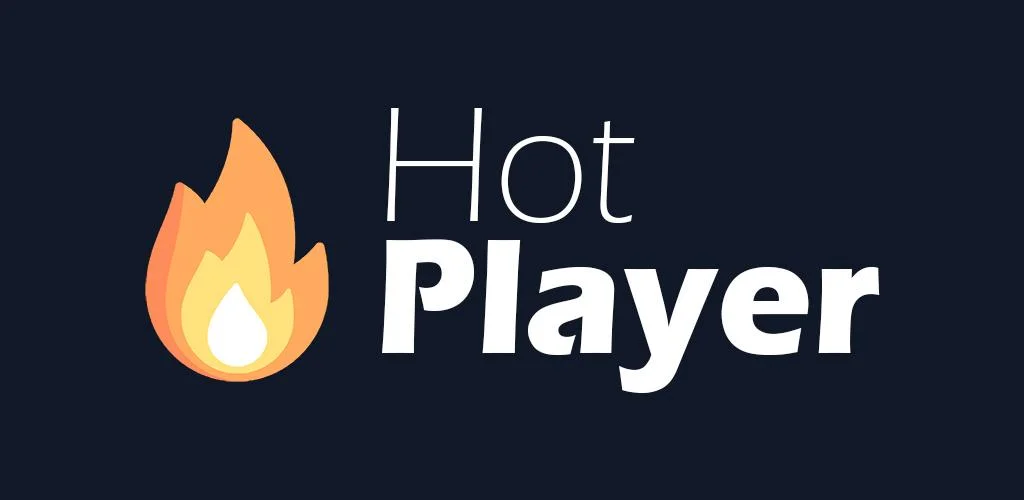
1 thought on “Step-by-Step Guide to Uploading Playlists on Hot IPTV App”
Comments are closed.