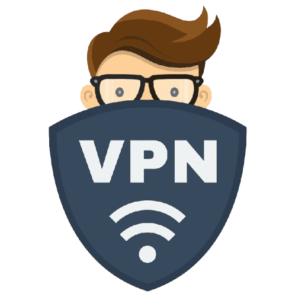Komma igång med Smart IPTV på Firestick
Om du vill få ut det mesta av din Firestick genom att lägga till IPTV är du på rätt plats. Med Smart IPTV kan du strömma live-TV-kanaler från hela världen, vilket gör det till ett fantastiskt tillägg för alla som vill ha fler innehållsalternativ. Här är en enkel, steg-för-steg-guide för att få den inställd, särskilt för brittiska användare som vill utforska de bästa IPTV-alternativen.

Steg 1: Varför använda Smart IPTV på Firestick?
Vad är Smart IPTV?
Smart IPTV är en streamingapp som låter dig spela IPTV-kanaler, men du måste ha ditt eget IPTV-abonnemang (det kommer inte med kanaler på egen hand). Det är bra för att organisera live-TV från olika källor, och du kan till och med anpassa den med spellistor.
Varför Firestick
Amazon Firestick är en mycket prisvärd streamingenhet som ansluts till din TV och förvandlar den till en smart TV. Den är användarvänlig, erbjuder bra streamingkvalitet och är lätt att konfigurera med appar som Smart IPTV.
Steg 2: Installera Smart IPTV på Firestick
Smart IPTV finns inte i Amazon App Store, så vi kommer att använda en lösning för att installera den genom sidoladdning.
Förbered din Firestick för installation
1. Slå på din Firestick och gå till huvudmenyn.
2. Gå till Inställningar och sedan My Fire TV.
3. Klicka på Utvecklaralternativ och slå på Appar från okända källor så att du kan installera appar från tredje part.
Skaffa Downloader-appen

1. Gå tillbaka till startskärmen och använd sökfältet för att hitta Downloader.
2. Installera och öppna Downloader. Den här appen hjälper oss att få Smart IPTV app.
Ladda ner och installera Smart IPTV
1. I Downloader skriver du in Smart IPTV APK-länken och klickar på Gå.
2. När den har laddats ner installerar du APK.
3. När installationen är klar öppnar du Smart IPTV från avsnittet "Your Apps & Channels".
Steg 3: Ställa in Smart IPTV på Firestick
Aktivera Smart IPTV
1. Öppna Smart IPTV. Du kommer att se en MAC-adress på skärmen - skriv ner den.
2. Gå till Smart IPTV Activation, ange din MAC-adress och följ stegen för att betala en liten aktiveringsavgift.
Ladda upp din spellista
1. Besök nu Smart IPTV Upload.
2. Ange MAC-adressen och ladda upp din IPTV-spellista (din IPTV-leverantör bör ge dig en M3U-länk eller -fil).
3. Efter uppladdningen startar du om Smart IPTV, och dina kanaler bör visas.
Steg 4: Tips för att förbättra din IPTV-upplevelse
Optimera anslutningen
- För smidig streaming bör du se till att din internethastighet är minst 10 Mbps (för HD).
- Ethernet är bäst, men om du använder Wi-Fi ska du hålla Firestick nära routern.
Använd en VPN

Att använda ett VPN kan:
- Skydda din integritet och dina aktiviteter på nätet.
- Få tillgång till begränsat innehåll och undvik ISP-strypning, som saktar ner streaming.
Hålla appar och firmware uppdaterade
Regelbundna uppdateringar säkerställer att du får bästa möjliga prestanda, säkerhet och nya funktioner. Se till att uppdatera firmware för både Smart IPTV och Firestick när nya versioner finns tillgängliga.
Hantera din spellista
Organisera dina kanaler, skapa favoriter och lägg till en EPG (elektronisk programguide) för snabb åtkomst till programdetaljer.
Steg 5: Felsökning av vanliga problem
Om du stöter på problem finns det några snabba lösningar här:
– Buffring: Se till att du har tillräcklig internethastighet, stäng bakgrundsappar eller försök att rensa appens cache.
- Appen kraschar: Prova att starta om eller installera om Smart IPTV, eller kontrollera om det finns några appuppdateringar.
- Saknade kanaler: Ladda upp din spellista igen och kontrollera om din IPTV-prenumeration är aktiv.
Extra tips för användare i Storbritannien
Letar du efter en bra IPTV-leverantör i Storbritannien? Se till att de erbjuder:
- Bra kanalval: Leta efter brittiska och internationella kanaler.
- Streaming av hög kvalitet: Stabil HD-streaming för en sömlös upplevelse.
- Kundtjänst: Det är bra att ha en lyhörd leverantör om du behöver hjälp.
Avslutning
Med Smart IPTV på din Firestick får du tillgång till en värld av live-TV och on-demand-innehåll. Det är enkelt att installera, särskilt med några enkla justeringar för bästa streamingupplevelse.
Nu är du redo att dyka in i IPTV-kanaler - från sport och filmer till nyheter och mycket mer.